How To Make Android App, How to Create an Android App With Android Studio, Build your first app, Android Developers, How to Create an Android App With Android Studio.
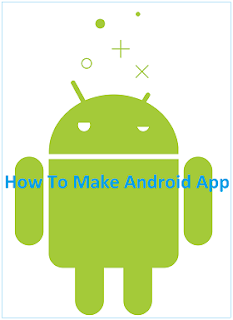
How To Make Android App
Hello, Welcome to Abletricks.com. Today we learning about latest and broad Technology i.e. Android. We learn about how to make Android App in this Article. If you aware the Computer field, not hard to make Android App but invest some time on Android Technology, before creating Android App.
Today, most of the person aware with the Android Phone App and knows what is Android Mobile Phone? Hence, this reason most of the people used Android Phone, what we can do with Android Phone? also known. Many websites and tools available on web that, help to creating Android App.
Let’s move to our article Topic, How to Create Android App? If you, want to know how to create Android App? Please, read this article from starting to end carefully.
Requirements for Creating Android App
- Familier with Computer Environment.
- Knowledge of C, C++, Java Programming Languages.
- Require Latest Android Phone with Android version.
- Require Higher Configuration Computer or Laptop for developing Android App.
- Overview of what is Android?
- Installed Latest version of Android Studio Framework in Computer for creating Android App.
- Know the name website or tool for creating, building or developing Android App.
These are the basic requirements of creating Android App. Without these requirement not possible to create any Android App, even if not understand also “what is Android?”
What is Android?
Before starting the article How to Create Android App , it necessary to know what is Android? Android is a Mobile based Operating System developed by the Google. Its is Open Source Software (we can developed Android App developed without any deposit).
Developer.android.com
Above website provide by Android, we create Android App with the help this website, Every concept and core topics of Android included in this website. Follow each steps as per this website for creating Android App.
I’m also developed many Android App and Project from this Website. Hence, my suggestion is that, you can also refer or take help of this website for creating Android App.
Create Your First Android App
>> As per this website we require Android Studio Framework. First we want it Download from website https://developer.android.com/studio/ & then, need to Install >> Android Studio framework in our Computer/Laptop.
>> After Installation of Android Studio done in our Computer/Laptop, open Android Studio.
>> After opening Android Studio show the welcome Window of Android Studio, show below image
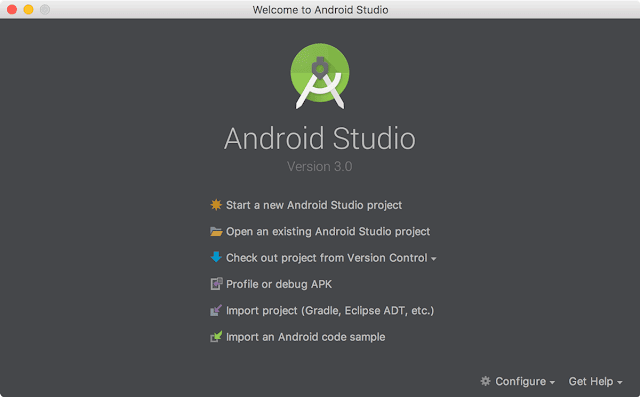
>> After Showing this image, Click on Start a new Android Studio Project.
>> In the Create new Project Window, Enter following values.
Application Name: My First App.
Company Name: abletricks.com
- Click on Next
- In the Target Android Devices screen, keep the default values and click Next.
- In the Add an Activity to Mobile screen, select Empty Activity and click Next.
- In the Configure Activity screen, keep the default values and click Finish.
- After some processing, Android Studio opens the IDE.
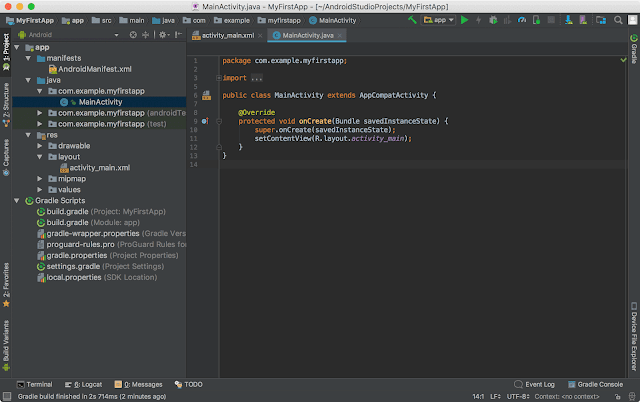
Tips: First, be sure the Project window is open (select View > Tool Windows > Project) and the Android view is selected from the drop-down list at the top of that window. You can then see the following files:
Add Java, XML File To Just Created Application My First App From Android Studio
App >> java >> com.example.myfirstapp > MainActivity (Logic of our App)
This is the main activity (the entry point for your app). When you build and run the app, the system launches an instance of this Activity and loads its layout.
App >> res >> layout > activity_main.xml (Displaying User Interface on App like button, text)
This XML file defines the layout for the activity’s UI. It contains a TextView element with the text “Hello world!
App >> manifests >> AndroidManifest.xml
The manifest file describes the fundamental characteristics of the app and defines each of its components.
- In this way we create our Simple Android App, now time see how to created our app using running our Android App and display text “Hello World!”.
- Run Your Created Android App.
- You created an Android project that displays “Hello World!”. You can now run the app on a real device (Android Phone)
- Run This Android App On Android Phone.
- Connect your device to your development machine with a USB cable. If you’re developing on Windows, you might need to install the appropriate USB driver for your device.
- Enable USB debugging in the Developer options as follows. First, you must enable the developer options.
- Open the Settings app.
- (Only on Android 8.0 or higher) Select System.
- Scroll to the bottom and select About phone.
- Scroll to the bottom and tap Build number 7 times.
- Return to the previous screen to find Developer options near the bottom.
Open Developer options, and then scroll down to find and enable USB debugging.
Run the App On Your Device as follows.
In Android Studio, click the app module in the Project window and then select Run > Run (or click Run in the toolbar)
In the Select Deployment Target window, select your device and click OK.
In this way we created our Android App and display output Hello World on our Android Phone. See below image.
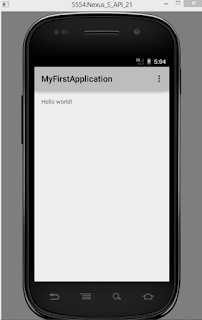
How To Make Android App: Hope this information may have been liked. We have described this information step by step in this article. However, if you have any suggestions or questions, you can ask us to comment.
Author: Kishor

Good information about making android app.
Thanks Vikash ji.